The Remote CLI
The Remote CLI is a web application that offers a REST based GUI that allows to issue commands to nodes in the network.
The GUI extends the command-line-interface offered by each node of the network, by delivering the commands using REST.
This functionality allows to interact, using a web based graphical application, with nodes of the network, from a single point (with valid certificate).
A similar functionality is achieved using cURL as well as with other tools such as Postman.
Note: Using Postman details the usage of Postman with EdgeLake nodes.
The Remote CLI contains the following:
- A client form to issue commands and queries to nodes in the network.
- Preconfigured buttons allowing to issue commands by clicking on buttons. Users preconfigure the buttons to their frequently used commands and queries.
- Forms to display and stream images and video.
- A form that collects monitored info from monitored nodes.
- A form that translate commands and queries to a) cURL commands, b) QR Codes and c) HTTP requests.
- A configuration form.
The server side
Nodes in the network needs to be configured with their REST service enabled.
Configuring a node to recieve REST requests is detailed in the REST Requests section.
Installing the Remote-CLI
The Remote-CLI is an Open-Source django based project that can be run manually or via Docker.
Quck install
docker run -it -d \
-p 31800:31800 \
-e CONN_IP=0.0.0.0 \
-p CONN_PORT=31800 \
-v remote-cli:/app/Remote-CLI/djangoProject/static/json
--name remote-cli --rm anylogco/remote-cli:lateest
Remote-CLI with Query Node
The Remote-CLI makes it simple to view images and videos that are returned from queries. To see these files through Remote-CLI, you just need to ensure that the directory (docker volume) where the files are stored is shared with the query node that receives them.
To accomplish this, you’ll need to update the template docker-compose with the Remote-CLI information (as shown below).
version: "3"
services:
remote-cli:
image: anylogco/remote-cli:latest
container_name: remote-cli
restart: always
stdin_open: true
tty: true
ports:
- 31800:31800
environment:
- CONN_IP=0.0.0.0
- CLI_PORT=31800
volumes:
- remote-cli:/app/Remote-CLI/djangoProject/static/json
- remote-cli-current:/app/Remote-CLI/djangoProject/static/blobs/current/
anylog-query:
image: anylogco/edglake:1.3.2404
restart: always
env_file:
- query-configs/base_configs.env
- query-configs/advance_configs.env
- .env
container_name: anylog-query
stdin_open: true
tty: true
network_mode: host
volumes:
- edgelake-query-anylog:/app/EdgeLake/anylog
- edgelake-query-blockchain:/app/EdgeLake/blockchain
- edgelake-query-data:/app/EdgeLake/data
- edgelake-query-local-scripts:/app/deployment-scripts
- remote-cli-current:/app/Remote-CLI/djangoProject/static/blobs/current/
volumes:
edgelake-query-anylog:
edgelake-query-blockchain:
edgelake-query-data:
edgelake-query-local-scripts:
remote-cli:
remote-cli-current:
Configuring the Remote CLI
The Remote CLI can be configured to support specific settings, default values and frequently used commands.
The configurations files are organized in the static/json folder as a set of JSON files.
The configuration files
When deploying with Docker, the configurations files are located in remote-cli volume; while images aand videos coming via query are stored in remote-cli-curennt.
Accessing Volumes
- Using
docker volume lslocateremote-clivolume.root@anylog-co:~# docker volume ls DRIVER VOLUME NAME local anylog-gui_anylog-gui local docker-makefile_edgelake-master-anylog local docker-makefile_edgelake-master-blockchain local docker-makefile_edgelake-master-data local docker-makefile_edgelake-master-local-scripts local docker-makefile_edgelake-operator-anylog local docker-makefile_edgelake-operator-blockchain local docker-makefile_edgelake-operator-data local docker-makefile_edgelake-operator-local-scripts local docker-makefile_edgelake-query-anylog local docker-makefile_edgelake-query-blockchain local docker-makefile_edgelake-query-data local docker-makefile_edgelake-query-local-scripts local docker-makefile_remote-cli local docker-makefile_remote-cli-current - Inspect the volume in order to locate where configuration file(s) reeside.
root@anylog-co:~# docker volume inspect docker-makefile_remote-cli [ { "CreatedAt": "2024-05-08T18:33:32Z", "Driver": "local", "Labels": { "com.docker.compose.project": "docker-makefile", "com.docker.compose.version": "1.29.2", "com.docker.compose.volume": "remote-cli" }, "Mountpoint": "/var/lib/docker/volumes/docker-makefile_remote-cli/_data", "Name": "docker-makefile_remote-cli", "Options": null, "Scope": "local" } ] - In the directory corresponding to Mountpoint you should be able to locate the configuration file(s)
- settings.json - consists of default configurations for accessing the (query) node(s) in the network
- commands.json - queries to be used for viewing / accessing both th data and metadata
root@anylog-co:~# ls -l /var/lib/docker/volumes/docker-makefile_remote-cli/_data total 120 -rw-r--r-- 1 root root 31785 Apr 8 03:44 commands.json -rw-r--r-- 1 root root 591 May 8 18:58 settings.json
The main configuration file
The initial settings for the Remote CLI are determined by the setting.json file.
The setting.json file includes the following sections:
- client - specifies the default values on the client form allowing the following options:
- connect_info - specifies the default EdgeLake Node to use.
- buttons - the name of the JSON file that defines the preconfigured buttons options on the client form.
- help - determines how help is provided when a button is selected and the help option is flagged on the client form:
- if the value is open, the button selection opens the URL that is associated with the button.
- if the value is url, the button selection displays the help URL that is associated with the button.
certificates - specifies the certificates to use (if authentication on the EdgeLake node is enabled).
- Monitor - specifies the JSON files that configure the monitored pages. Each pair includes a name describing the data monitored, and a file name that specifies what is monitored.
Example:
{
"client" : {
"connect_info": "23.239.12.151:32349",
"buttons" : "commands.json",
"help" : "link"
},
"certificates" : {
"enable" : false,
"pem_file" : "ca-anylog-public-key.crt",
"crt_file" : "server-acme-inc-public-key.crt",
"key_file" : "server-acme-inc-private-key.key"
},
"monitor" : [
["Monitor Operators", "monitor_operators.json"],
["Monitor Members", "monitor_members.json"]
]
}The buttons’ configuration file
The name of the file is specified in the setting.json file under “client/buttons” (“commands.json” in the example above). The info contained in the file includes the following:
- button - The name appearing on the button.
- command - The command to issue when the button is selected.
- type - The command type (GET or POST).
- group - A category name, allowing users to select buttons by categories.
- help_url - The URL to use if help is selected on the client form.
Example:
{
"commands": [
{
"button": "Node Status",
"command": "get status",
"type": "GET",
"group": "Monitor",
"help_url": "blob/master/monitoring%20nodes.md#the-get-status-command"
},
{
"button": "Get Processes",
"command": "get processes",
"type": "GET",
"group": "Monitor",
"help_url": "blob/master/monitoring%20nodes.md#the-get-processes-command"
},
{
"button": "Get Dictionary",
"command": "get dictionary",
"type": "GET",
"group": "Monitor",
"help_url": "blob/master/monitoring%20nodes.md#the-get-dictionary-command"
},
{
"button": "Disk Usage",
"command": "get disk usage .",
"type": "GET",
"group": "Monitor",
"help_url": "blob/master/monitoring%20nodes.md#monitoring-state-commands"
},
{
"button": "CPU Usage",
"command": "get cpu usage",
"type": "GET",
"group": "Monitor",
"help_url": "blob/master/monitoring%20nodes.md#monitoring-state-commands"
},
{
"button": "Data Summary per Table",
"command": "sql new_company format=table and extend=(+node_name as node) \"select min(timestamp), max(timestamp), min(value), avg(value), max(value), count(*) from random_float_device;\"",
"type": "GET",
"group": "Data Query"
},
{
"button": "Streaming Video",
"command": "sql new_company info = (dest_type = rest) and extend=(+country, +city, @ip, @port, @dbms_name, @table_name) and format = json and timezone = utc select file, start_ts::ljust(19), end_ts::ljust(19), people_count, confidence::float(3) from people_counter where start_ts >= NOW() - 1 hour and end_ts <= NOW() order by people_count, confidence --> selection (columns: ip using ip and port using port and dbms using dbms_name and table using table_name and file using file)",
"type": "GET",
"group": "Data Query"
},
{
"button": "Image",
"command": "sql new_company extend=(+node_name, @ip, @port, @dbms_name, @table_name) and format = json and timezone=Europe/Dublin select timestamp, file, class, bbox, score, status from images where timestamp >= now() - 1 hour and timestamp <= NOW() order by timestamp desc --> selection (columns: ip using ip and port using port and dbms using dbms_name and table using table_name and file using file) --> description (columns: bbox as shape.rect and score)",
"type": "GET",
"group": "Data Query"
}
]
}The monitor configuration file
One or more file names are specified in the setting.json file under “monitor” (“monitor_operators.json” and “monitor_members.json” in the example above).
Each of the file describes the form that is presented to the user including the thresholds that trigger alerts.
Usage examples
The following demonstrate commands issued via cURL and their web representation using the Remote CLI:
Return the list of tables supported by the network
Using cURL:
curl -X GET 23.239.12.151:32349 \
-H "command: get tables where dbms=*" \
-H "User-Agent: AnyLog/1.23"Using the Remote CLI:
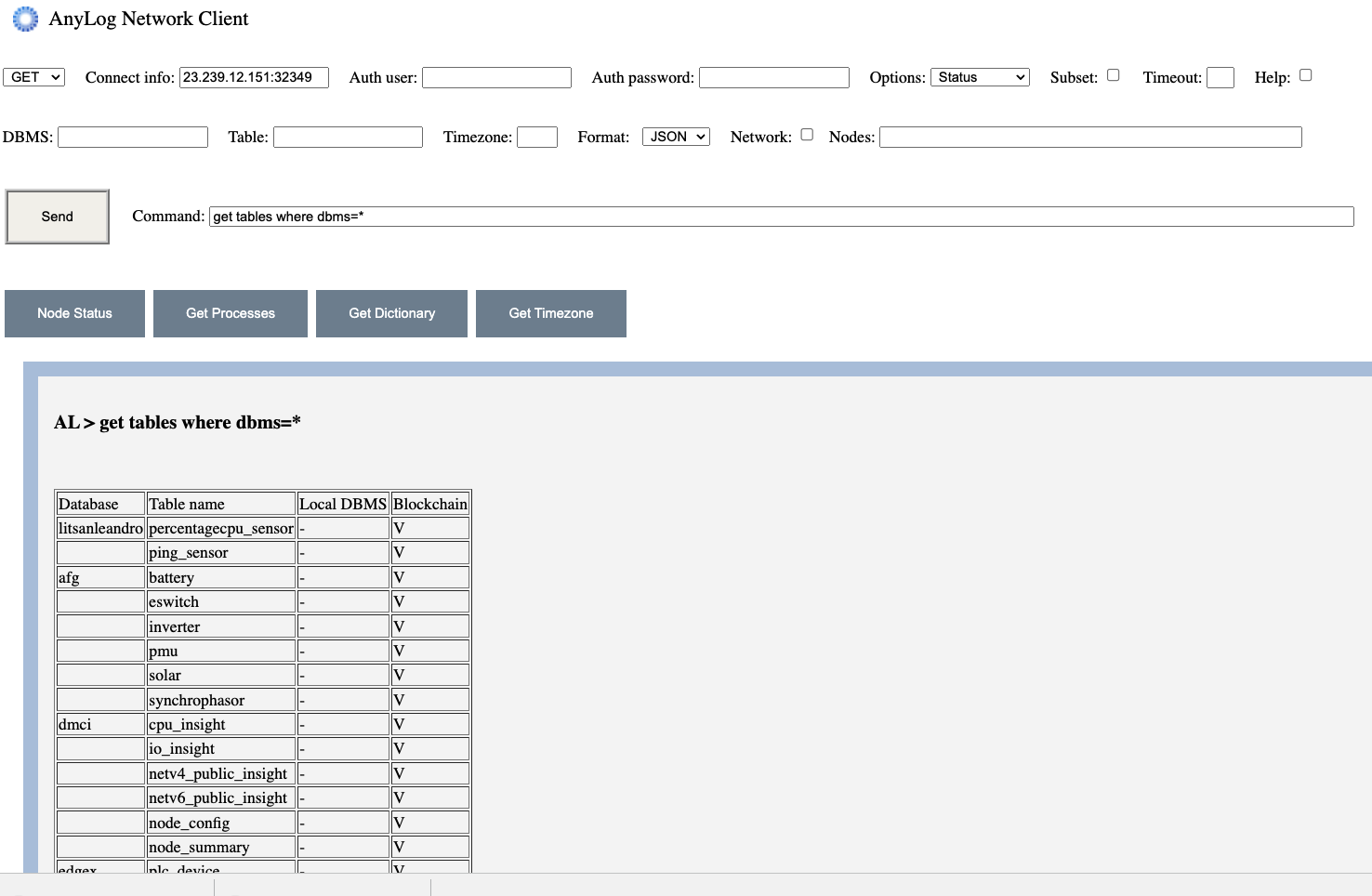
Return columns in a given table
Using cURL:
curl -X GET 23.239.12.151:32349 \
-H "command: get columns where dbms=litsanleandro and table=ping_sensor" \
-H "User-Agent: AnyLog/1.23"`Using the Remote CLI:
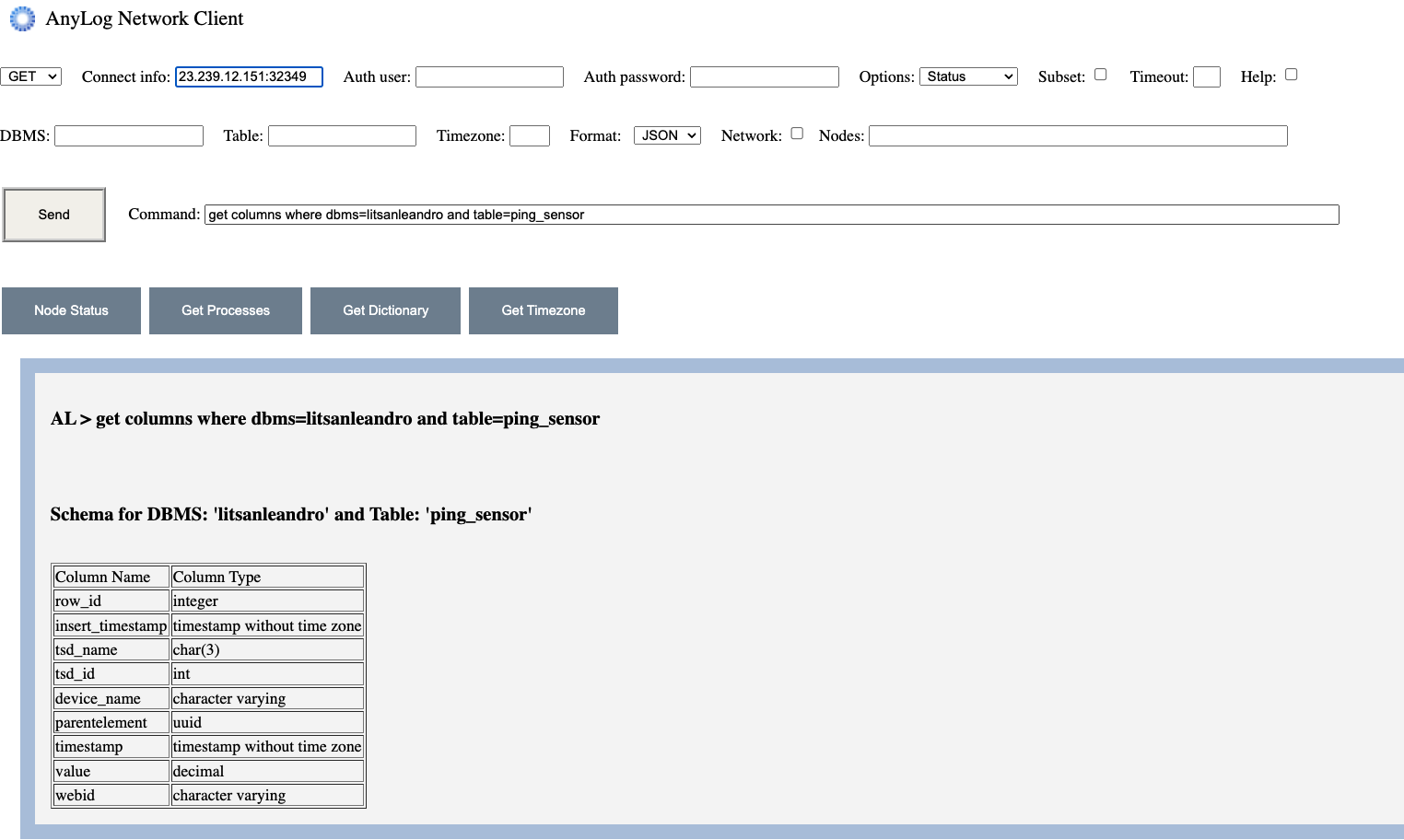
Return Operators nodes associated to a company
Using cURL:
curl -X GET 23.239.12.151:32349 \
-H 'command:blockchain get operator where company="Lit San Leandro"' \
-H "User-Agent: AnyLog/1.23"`Using the Remote CLI:
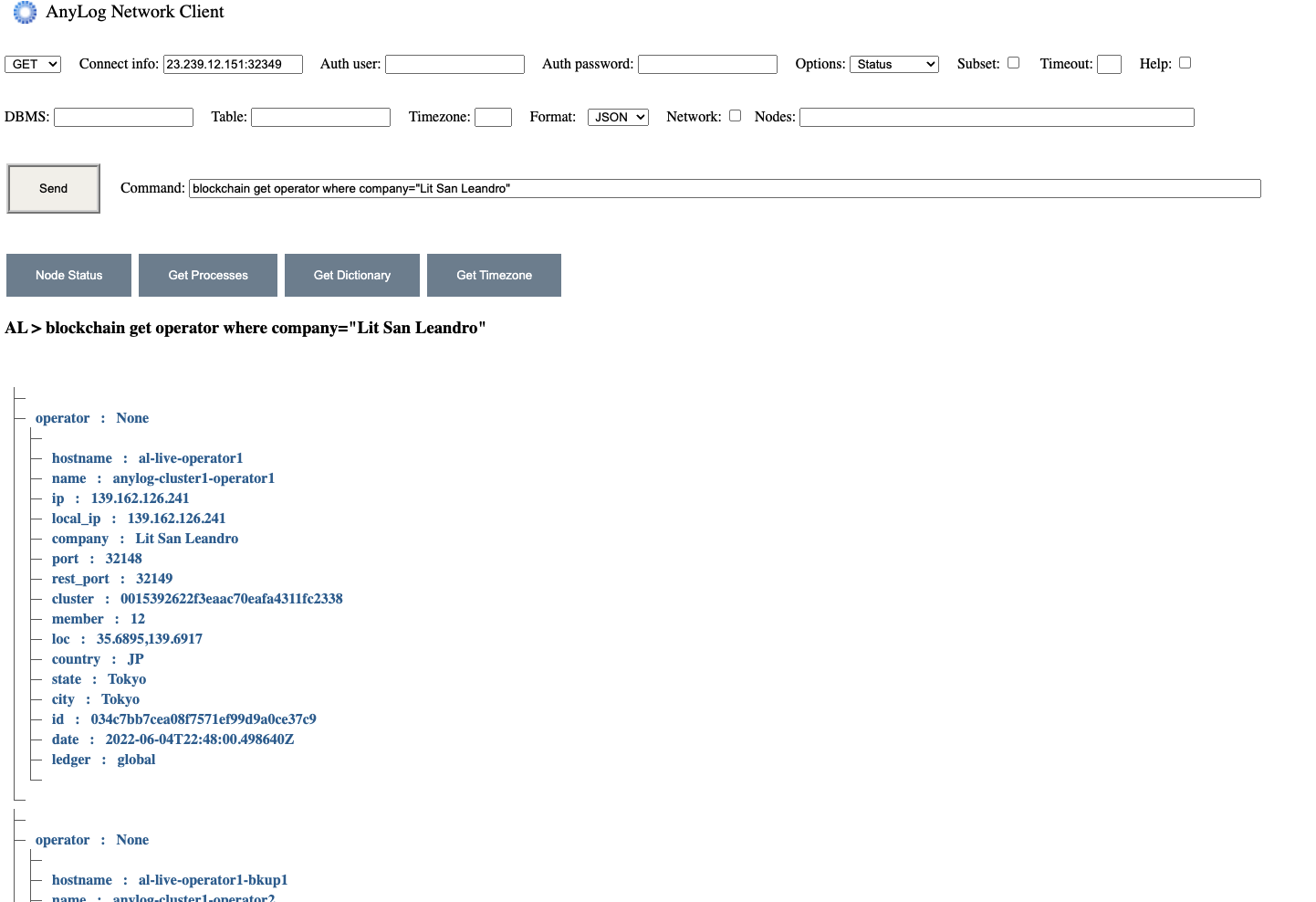
Get the list of nodes that host the data (for each table)
Using cURL:
curl -X GET 23.239.12.151:32349 \
-H "command:get data nodes" \
-H "User-Agent: AnyLog/1.23"Using the Remote CLI:
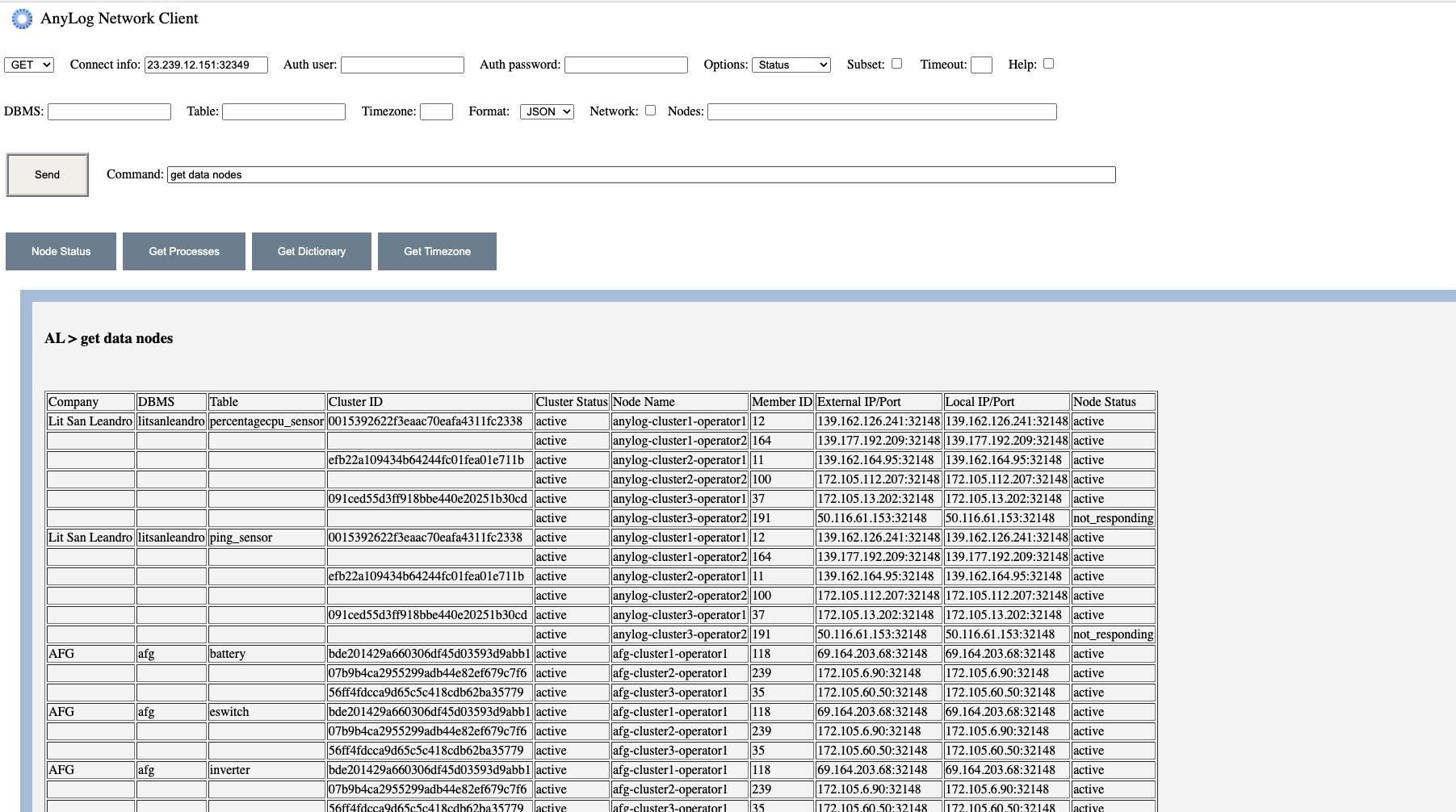
Query the last 90 seconds of data
Using cURL:
curl -X GET /23.239.12.151:32349 \
-H 'command: sql litsanleandro format=table "select timestamp, value FROM ping_sensor WHERE timestamp >= NOW() -90 seconds"' \
-H "User-Agent: AnyLog/1.23" \
-H "destination: network"`Using the Remote CLI:
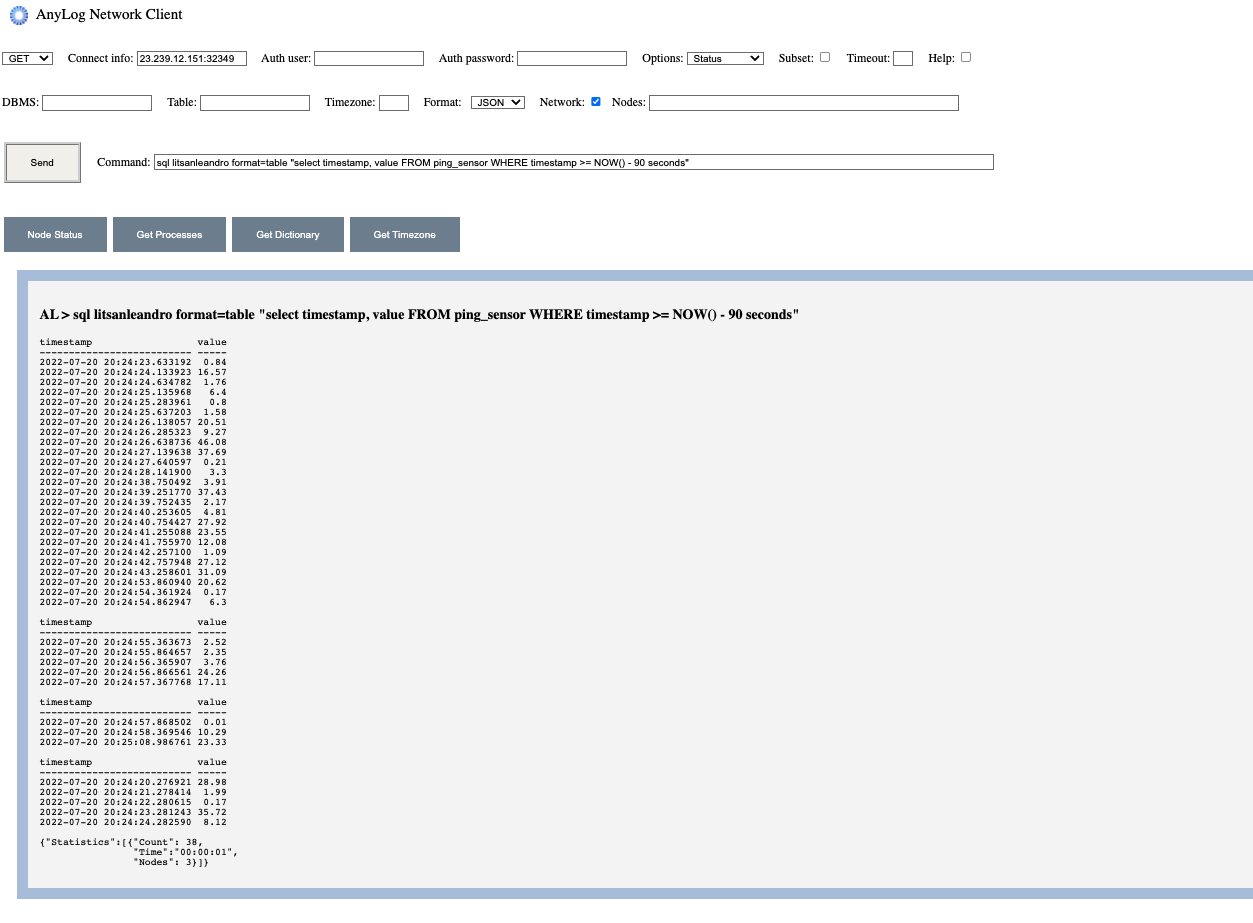
Query the last 10 minutes of data including the source node
Using cURL:
curl -X GET 23.239.12.151:32349 \
-H 'command: sql test format=table and extend=(+ip, +node_name) "select timestamp, value FROM rand_data WHERE timestamp >= NOW() - 10 minutes ORDER BY value LIMIT 50"' \
-H "User-Agent: AnyLog/1.23" \
-H "destination: network"`Using the Remote CLI:

